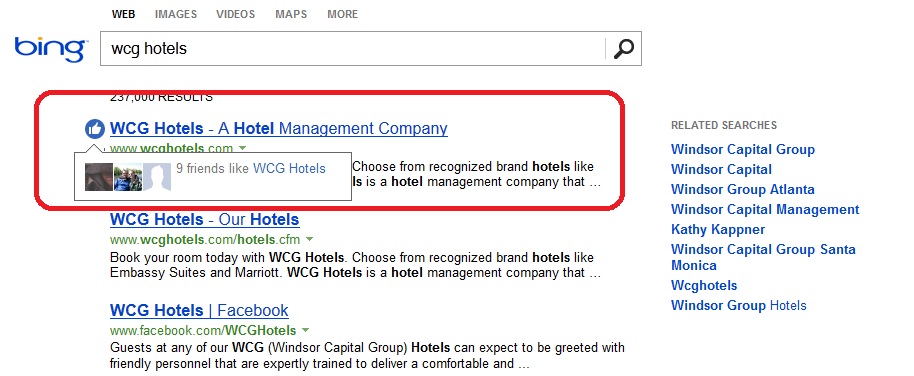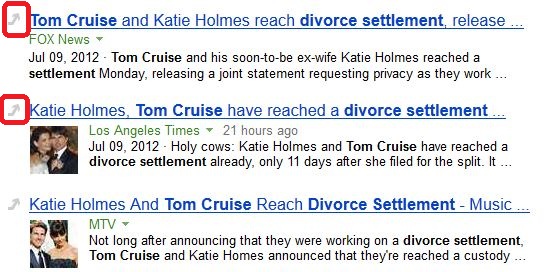Move out of the way, Google! There’s a new old-guy in town called Bing with a better way to search, by using other people’s perspectives on movies, products, and more. The redesigned search engine rolled out in May 2012 under the URL www.bing.com/, but today you’ll find the new 3-column search engine display using either Bing.com or Bing.com/new.
So, how does this new 3-column display affect the way in which we now search on Bing? According to The Bing Team on Bing’s Blog, “Bing now integrates search and people in our social networks through a dedicated social ‘sidebar.’ With the sidebar, Bing brings together the best of the web, using the social opinions and preferences of experts and your friends alike, giving you the confidence to act. This new way to search lets you share, discover, and interact with friends like you do in real life.”
Let’s dive into the elements of the Bing Social Interface to flesh out what the changes are and how they may help improve the way in which we search.
The Core
As previously stated, Bing has rolled out a new 3-column display on search. The Core Search, or the main search page, remains fairly unchanged. However, Bing removed the social annotations from the core search results, as they claim the social annotations caused more confusion for users in identifying credibility for each result. The assertion by Bing that social annotations didn’t help the user search experience is contrary to the reports that Google has released, so I guess we shall see who comes out victorious in that battle.
The Snapshot
Moving to the immediate right of the search results (but still within the main search window), you’ll find the “Snapshot.” The Snapshot provides the user with additional information about a search listing without needing to leave Bing’s main search results. Often times, the Snapshot will appear for a restaurant listing and it will provide the contact information, display pictures of the restaurant, and it may even include snippets of user reviews.
The Social Sidebar
Finally, the most significant upgrade to Bing’s search is the Social Sidebar to the far right of the screen. By logging into Facebook or your Windows Live account, the Social Sidebar integrates your search queries with your social network friends’ knowledge. The goal is to provide you with well-rounded (depending on your friends) perspectives on your search queries and allow you to make informed decisions.
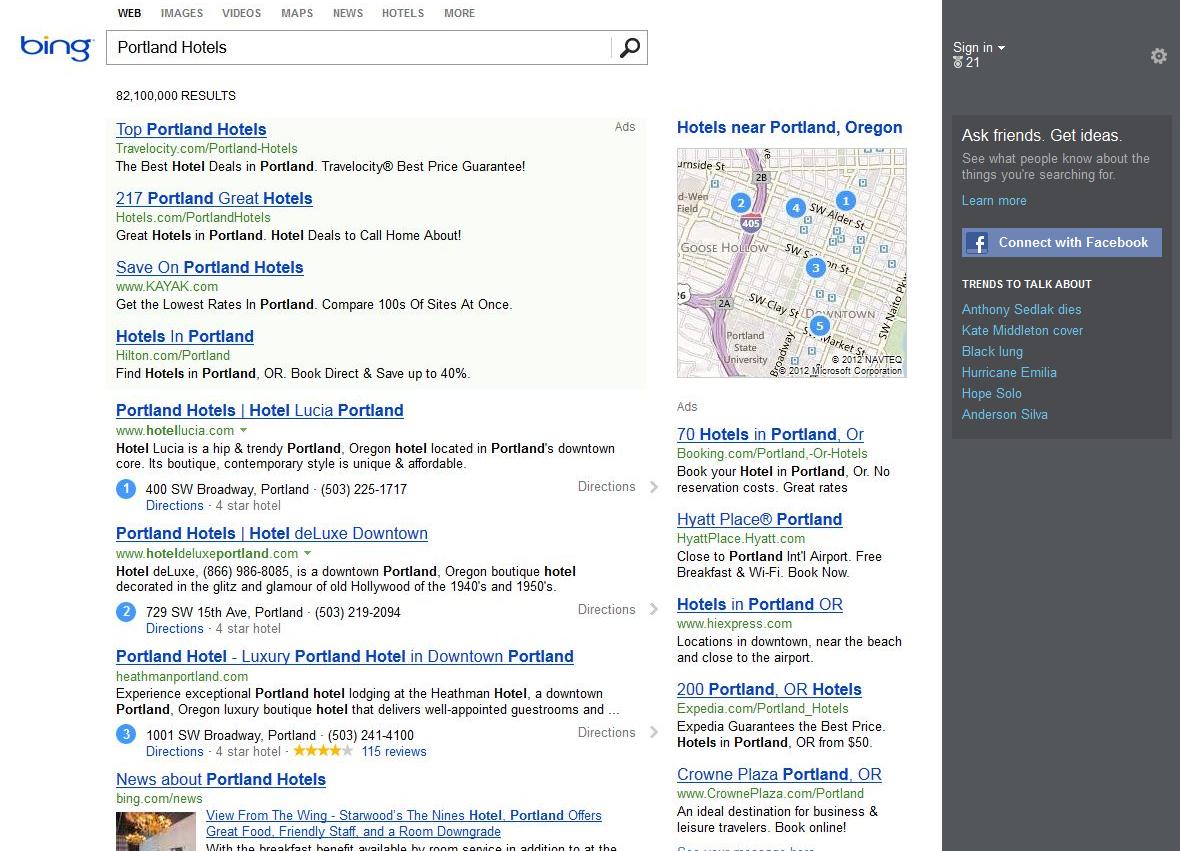
When logging on to Bing, the most noteworthy update to the interface is the social sidebar on the far right-hand side of the screen. This sidebar can display up to four different components:
- Ask Friends
- Friends Who Might Know
- People Who Might Know
- Activity Feed
Ask Friends
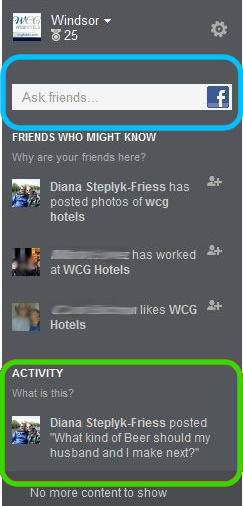
The “Ask Friends” section of the sidebar (see the blue circle to the right) allows you to do just that: ask friends on Facebook. Simply, type your question into the text box and tag any friends that you think may be able to help answer your question. Your question will then be posted on your Facebook Timeline as a status update and any friends who were tagged in your question will receive a private message containing the question. If you’d like to control who sees your Bing posts through Facebook, go to your Account Settings and change the Bing settings under “Apps.” Please note that Facebook will employ their “Edgerank” algorithm to determine which friends will see your question/post, depending on how relevant Facebook thinks that friend is to your question.
Friends Who Might Know
Another element of the Social Sidebar is the “Friends Who Might Know” feature. Once you have signed-in, Bing pulls from Facebook to suggest relevant friends that may have knowledge on your search subject. Bing determines which friends are relevant by searching the photos they’ve shared, the pages they’ve liked, and even posts in which they mention the search subject. If you’re uncertain as to why a friend was suggested, just hover over their picture to release the drop-down box with the links, photos, and pages they’ve shared that made them relevant. If you want to send questions or add links to this friend for advice, just click on the plus symbol icon next to the friend’s name. Remember, everyone can see the question posted on your Timeline, but your “friend” will receive a private message containing the question and links.
People Who Might Know
While the first two features of the Social Sidebar crawl your Facebook friends for relevancy, the “People Who Might Know” section of the sidebar searches a variety of social channels that Bing considers appropriate to your search. Some of the social channels Bing crawls, besides Facebook, are Twitter, LinkedIn, Quora, Foursquare, Blogger, and even Google+. The people who may appear in this section will not be your specific Facebook friends, but rather experts, authors, and anyone with information that’s relative to your topic as Bing sources blogs, tweets, and other relative posts. One significant difference that should be noted about this element of the Social Sidebar is that the results are not personalized; the “People Who Know” results will be the same for everyone performing that same search.
Activity
Finally, the Activity section of the Social Sidebar at the bottom of the column is simply a running feed of questions that you or your Facebook friends have asked (see the green circle in the screenshot above). You can respond to your friends’ questions by clicking on the question. To see your responses, also just click on the question. The questions that appear in this section don’t correspond with your current search query – it’s simply a running list of questions asked over time by you or your friends.
Changes to Bing’s core search results
Now that we’ve gone through the different elements of the Social Sidebar, let’s quickly run through the changes made by Bing to the Core Search Results. As I previously mentioned, Bing removed the social annotations under each search result because they determined that the annotations weren’t as helpful as they had expected. In place of the social annotations, Bing is now using small gray icons to identify “Trending Topics” and “Thumbs Up” topics by your social friends.
For search results containing trending topics, a small gray arrow will appear to the left of the search result. By hovering over the arrow, Bing will show where the topic is trending, such as on Facebook or Twitter. For results that your Facebook friends have liked, a small gray icon with a thumbs-up will appear to the left of the search result. By hovering over that icon, you can see what friends either “Liked” the article or the source from which the article was pulled. These small social annotation upgrades are less intrusive than the previous version of Bing’s social annotations, but be aware that trending topics will sometimes rank higher than your personalized results as part of the social integration of Bing’s new search algorithm.
It’s clear that Bing is working hard to pave a new path in the social integration of search results and stand apart from Google’s progress. I personally think Bing’s new social interface is a highly useful improvement on several fronts. With the new, 3-column lay-out, Bing extricates social results from global results which lends to less confusion as to which sites are “credible” and which sites are more social and opinion-based.
I also see the Social Sidebar being very helpful in the hospitality and travel industries, as users now have the capability to interact with their Facebook friends or “People Who Might Know” while making travel arrangements. For example, a user who is trying to plan a vacation to Europe can now use the Social Sidebar to ask Facebook Friends for suggestions on hotels, attractions, and even the best time of year to visit. Depending on the number of people logged-into Facebook at the time of the question, that user could have answers and suggestions within minutes of posting the question. Furthermore, that same user will automatically be able to see which of their Facebook friends lived, studied abroad, or has some level of knowledge on that travel location that the user may have been privy to prior to his/her Bing search.
Having that level of interaction and connection to other people while sitting alone on the computer in your living room is revolutionary and, if used correctly, will help shape much more insightful travel plans. If businesses or hotels begin incorporating Bing into their social media management schedules, it could potentially be another channel for marketing and engaging with future guests. Simply answering questions posed on Facebook from Bing could provide valuable information to the user and could convert into a reservation. I’ll be keeping my eyes on Bing as this new interface continues to grow and evolve.