Marketers have been preaching the importance of video on social media for quite some time now; the proof is in the pudding that users prefer live video content to reading a social media update. (82% of users to be exact.) In our recent post, “Social Media Trends to Watch in 2018,” we mentioned people are concerned with what is happening in the moment, so the consumption of streaming and video content will continue to rise this year. If live stream continues to grow at the same rate it did in 2017, your hotel will benefit by making this a part of your ongoing strategy.
Live streaming can be beneficial for a variety of reasons outside of catching (and hopefully keeping) the attention of users. In addition to giving potential guests and travelers a taste of what it is like to stay at your hotel, live streaming also helps increase engagement and grow your following. Did you know that users comment on Facebook Live videos at ten times the rate of regular videos?
Are you wondering what, as a hotel, you could possibly live stream? Here are a few ideas:
- On-property events
- Walk-through of an event venue after the space has been decorated or setup for the event *Fun Fact: Live streaming at events can help increase future sales! Livestream reported that 67% of live video viewers are more likely to buy a ticket to a concert or event after watching a live video of that event or a similar one.
- Behind the scenes (event preparation, chefs in the kitchen, and so on)
- Bartenders teaching how to make signature cocktails
- Room, property, or local area tours
- Special events (grand openings, unveiling of newly-renovated rooms, live music and performances, etc.)
- Hotel’s participation with local charities
- Q+A (answer questions from fans or go live with a member of your hotel team and interview them on the local area)
- Calling out unique amenities or special/ seasonal packages
If you are ready to embark on the adventure of live streaming, Blue Magnet has you covered. Whether you are looking to broadcast on Facebook, Instagram, or Twitter, our step-by-step guide breaks down everything you need to know to stream confidently.
Step By Step Guide to Live Streaming on Social Media
Facebook
Step 1: Navigate to your Facebook Page.
Facebook has multiple apps available for download. The next few steps will depend on which one you are using. If you are using the Facebook Pages Manager App (and you are an admin on more than one Page), click the hamburger in the upper left hand corner; then, select your Page from the list that appears. If you are using the Facebook App, this can be easily done by searching for your Page by entering your Page’s name in the search bar at the top.
Step 2: [Facebook Pages Manager App] Once you have your Page open, select the “Live” icon located underneath the call-to-action button (in this instance, our CTA reads “Contact Us”). [Facebook App] Scroll down your Page until you see the box that says, “Write Something”. Click in the box, as if you were going to draft a regular post. Once you do so, the below options appear. Select, “Live” from the list.

Note: In updated versions of the Facebook App, the prompt is, “CREATE STORY” (reference screenshot on left). Click on Your Page’s Story and select “Live” from there (reference screenshot on right.
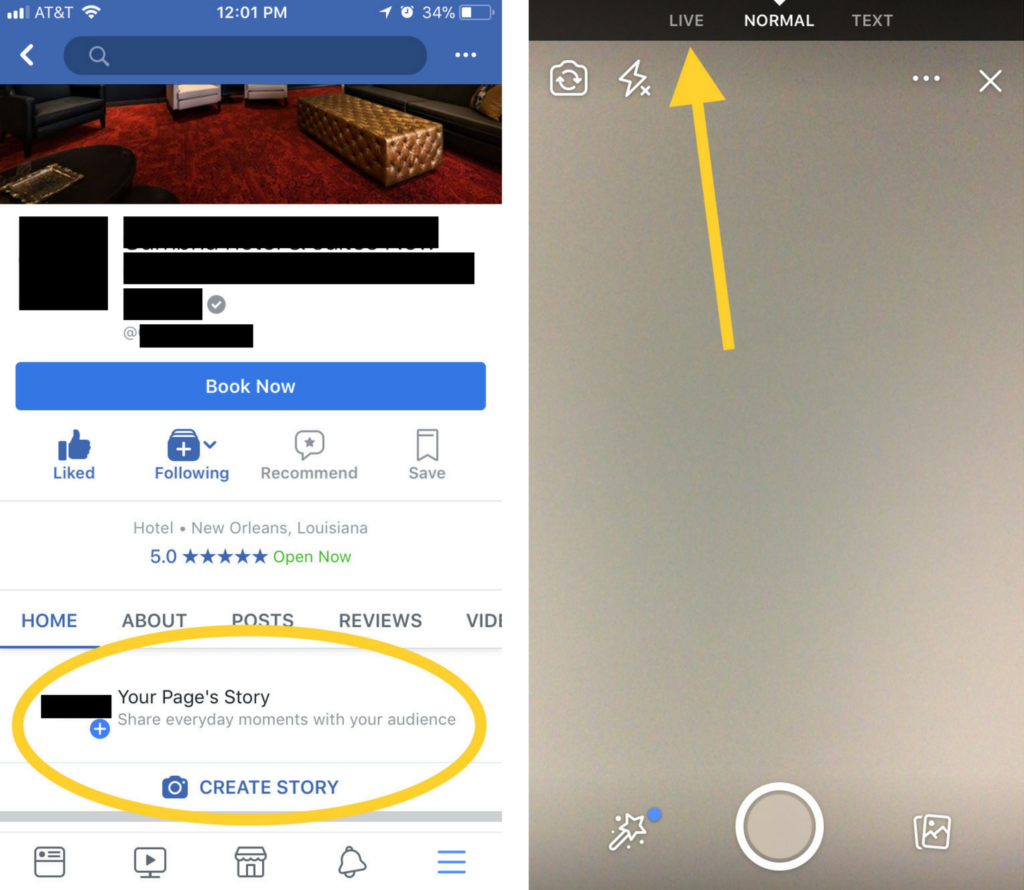
Where to Find Your Video Later: Want to check out the video from your live stream? You can find your video post-broadcast in your video library. Navigate to your Page and in the left hand column, click on “Videos” to view.
Step 1: Navigate to your profile.
Step 2: Click on your profile icon in the upper left hand corner. On the the bottom of the screen that appears, swipe to the left to go “Live.” In Instagram’s Stories bar, your followers will know you are live thanks to a pink box that reads “LIVE” under your profile photo. Similar to Facebook, users/ followers also have the option of receiving a notification if they are subscribed.
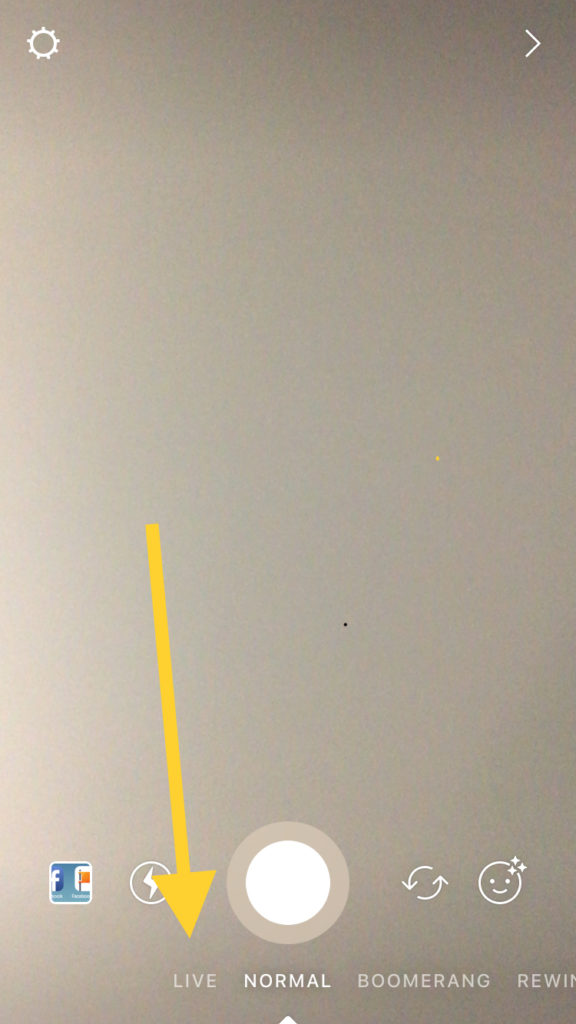
Where to Find Your Video Later: You are able to save your video to camera roll after; however, the video will no longer be available on Instagram. What you can do is share a “replay” by tapping “share” at the bottom of your screen once the video has ended. The live replay will be available for 24 hours and will include the likes/ comments from the broadcast.
Step 1: Download the Periscope App (if you do not have it already). Once the app is installed, you’ll be prompted to login or create an account. You can create an account by connecting Periscope with your Twitter account.
From here, you can go live directly from the Twitter or Periscope app. *For Periscope instructions, skip to step 4.
Step 2: Tap to draft a tweet as you normally would.
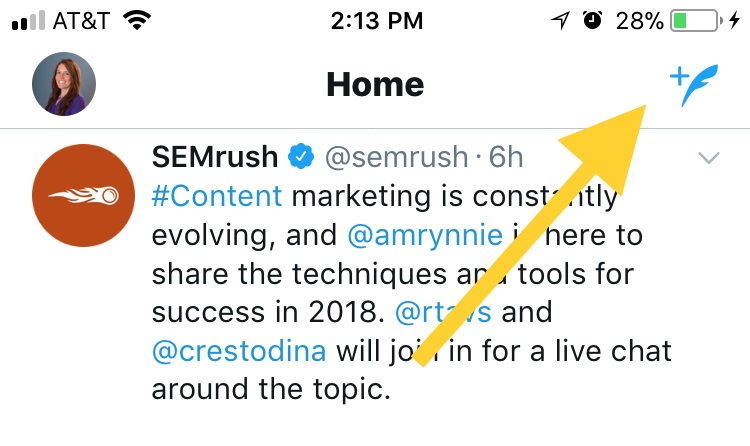
Step 3: Write about what you are livestreaming (if you’d) like and tap the live button.Skip to step 6
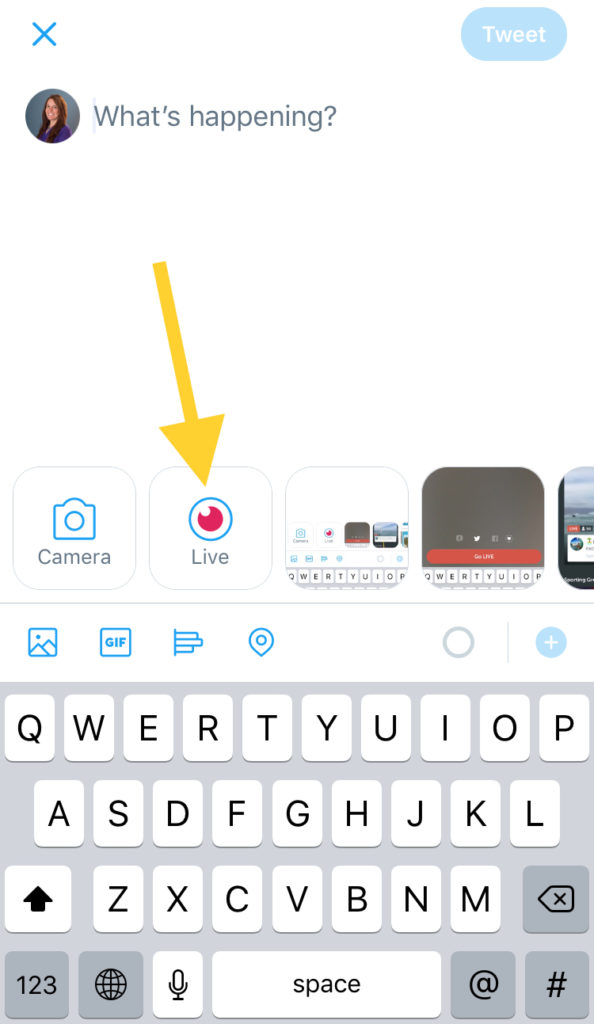
Step 4: Tap the camera in the bottom of the screen.
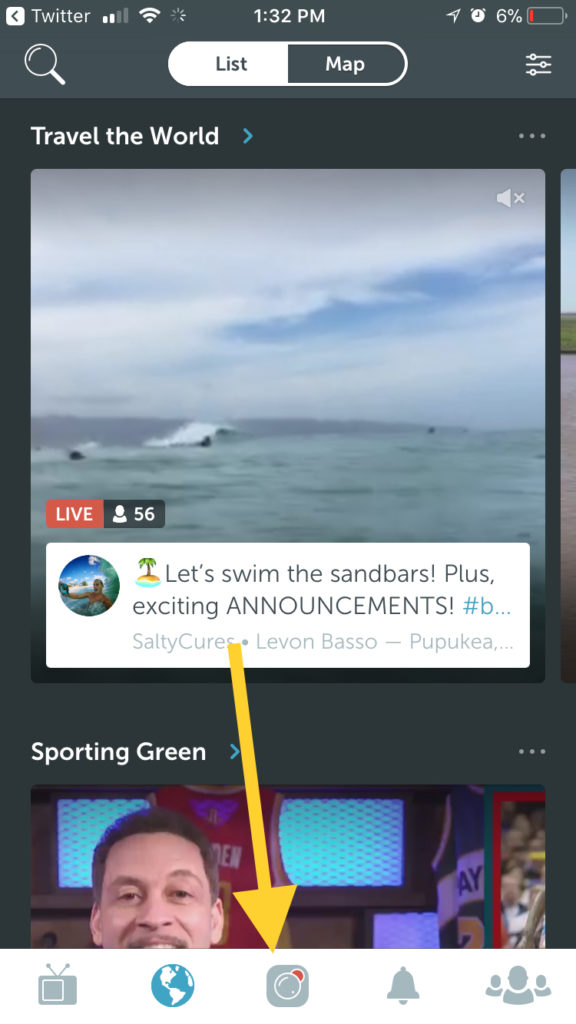
Step 5: Write about what you are livestreaming, select an audience (likely, you’ll opt for public – however you are able to create custom groups as well), make sure “Twitter Post” is turned on (the icon should be white), and tap “Go LIVE.”
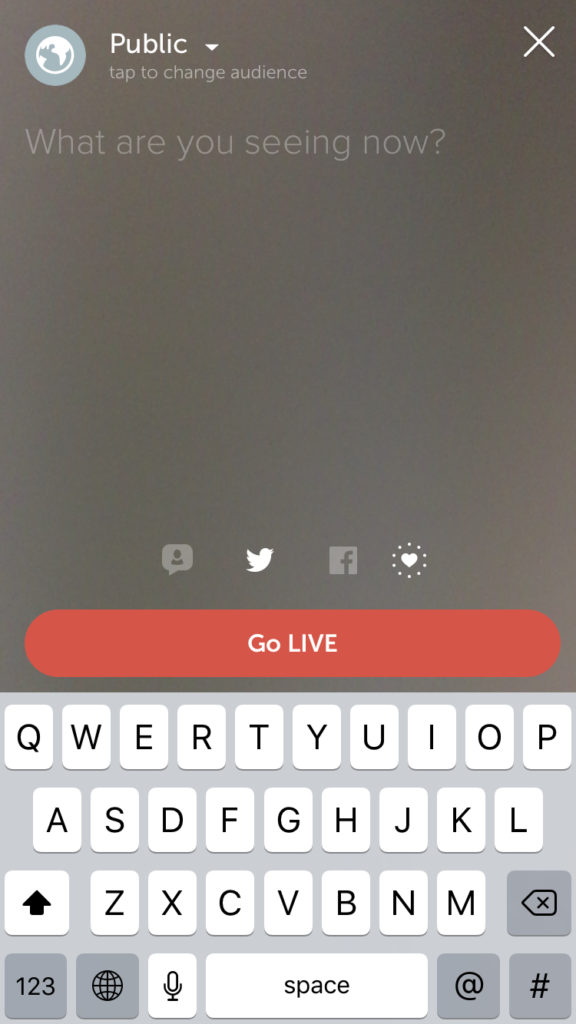
Once you are live, your video can go anywhere a Tweet can go and becomes searchable on both Twitter and Periscope.
Where to Find Your Video Later: Lives videos are automatically published as Tweets once you are live, so they are easily accessible post streaming.
Tips and Best Practices for Live-Streaming
Before You Go Live
Promote your live stream. People will not always stop, drop, and tune-in. The more notice you can give, the more viewers and exposure you will have. Do not miss the opportunity to build anticipation if you are able to! Facebook, specifically, recommends giving 24-hours notice. However, you can go live spur of the moment with just as much success – do not let the moment pass you by if you have last-minute content that is worth live streaming. Long after the live stream has ended, users are still able to view and engage with your videos.
Have a strong internet connection. Viewers will get impatient if you are continually getting cut out. If your signal is too weak, in certain instances, you will not even have the option to go live because of your connection.
Write your Tweet/ post copy ahead of time. Your live video should have some type of copy associated with it so viewers have an idea of what they are tuning in to. Hammer out the details of what the copy/ Tweet should entail beforehand; after all, sometimes it is hard to come up with good copy on the spot!
Be prepared. Make sure everything (and everyone) you need for the live stream is ready to go so you are not scrambling around last minute (or during your video). Using audio equipment? Make sure it’s working and of quality. Is there a lot of traffic in the area where you are filming? You may want to block off a section of the hotel temporarily to avoid background noise. If there are any props or elements that are important to your video, have them set-up and easily accessible beforehand. Viewers will get bored and stop watching if you are not prepared. Most importantly? Make sure your phone/ device is fully charged!
During the Broadcast
Do not multitask. Assign someone else to monitor comments as they come in, or to videotape if necessary. Holding the camera still, in turn, not having a shaky video as the final result, will keep users tuned in.
Acknowledge your viewers and commenters. Viewers will be elated to hear their name or have you answer their questions during your broadcast.On Instagram, you do have the option to turn off commenting while you are live, but if you want to receive the maximum amount of exposure from your broadcast, we would not recommend doing so.
Broadcast longer to reach more people. The longer you are live, the more time users have to discover your video, engage, and share it.. Facebook recommends that when you go live, you broadcast for a minimum of ten minutes.
Provide value. Users will tune in and share quality content with their Facebook friends.
CHALLENGE: Try live streaming from your hotel this week! Going live does not have to be a huge production. Broadcasting is not as intimidating as it may seem. Give a tour of a guest room, or, if you have an on-site restaurant, show off dishes that guests can order when they dine on-site. Did you know that 4X as many consumers prefer watching a video about a product versus reading. Imagine if, because of your ten-minute hotel banquet space video tour, you booked two more weddings or events next year!
After Going Live
Repurpose your live video content. After you are done streaming, you can find access recordings to review at a later time. Share the video link with your audience who may have missed the opportunity to tune-in during the livestream.(“Did you miss the unveiling of our renovated rooms? Subscribe to our live broadcasts so you are notified the next time our hotel team is live.)
Save the video to your camera roll. Facebook, Instagram, and Twitter will prompt you to save the video once you are done live streaming. It is a good idea to save the video in the event you can use it for content in other places (i.e. other social networks, your website, and so on). Facebook and Twitter will automatically save your live stream to your profiles for followers to view later; Instagram does not! At the very least, it is a good idea to save your Instagram video if you want to view it again at later time.
And…. Action!
Now, go confidently in the direction of your live stream! But, if you have additional questions, are looking for more tips, or would like one of our social media managers to come on-site and help you with a live broadcast, contact us today!




